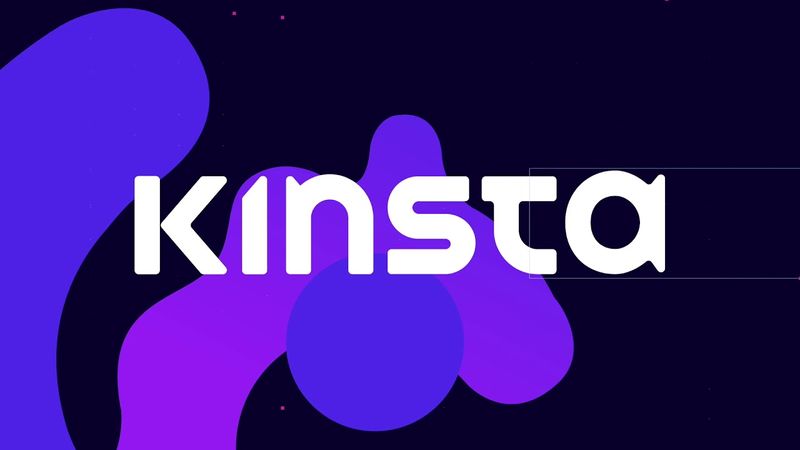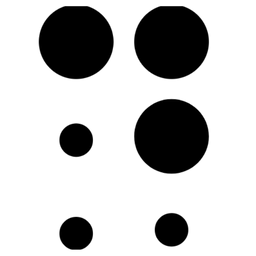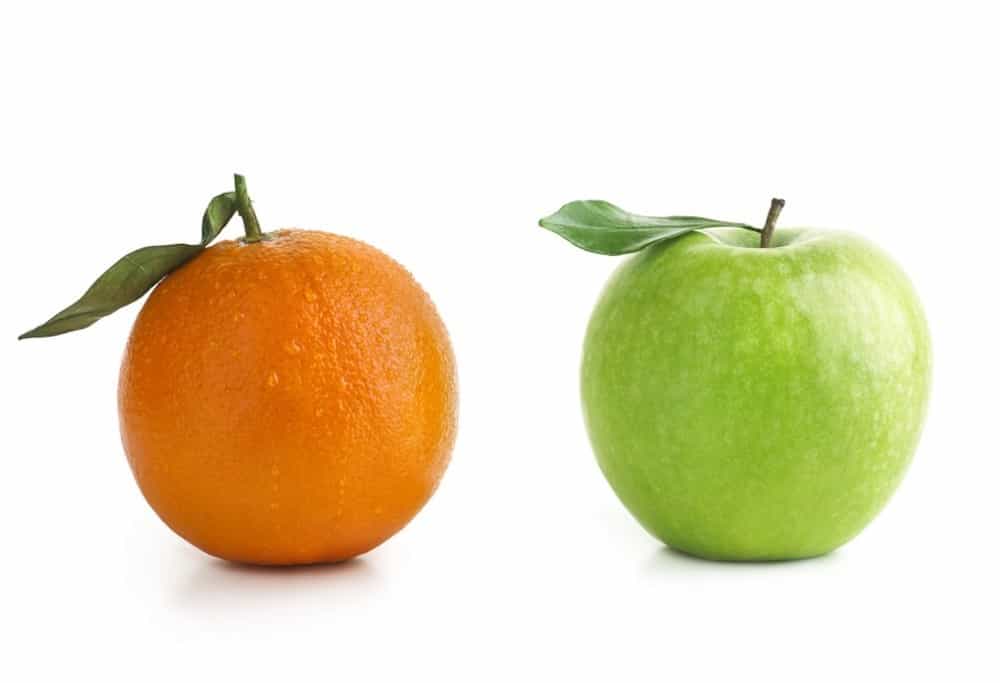"Switching to Kinsta isn't just a hosting upgrade; it's a performance, security, and peace-of-mind upgrade."
Kinsta has rapidly risen in prominence among the galaxy of Software as a Service (SaaS) offerings, presenting a powerful suite of tools to keep websites performing at their peak. With its robust infrastructure and feature-rich platform, it's no surprise why savvy businesses are leaning on Kinsta for their hosting needs. In this guide, I'll walk you through the initial steps of getting started with Kinsta, turning you into a confident user.
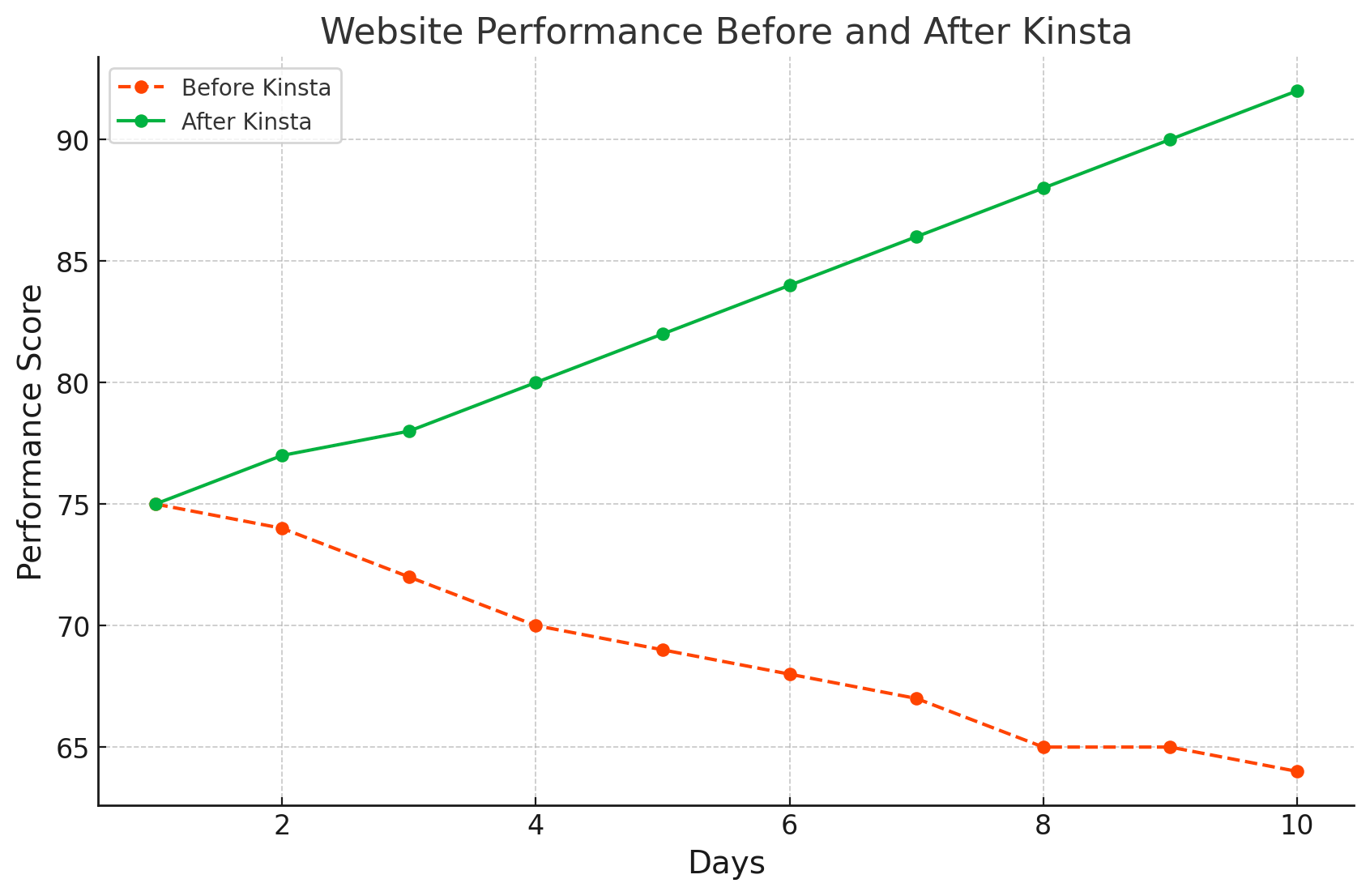
Why Kinsta?
Before diving into the nitty-gritty, let's address the elephant in the room - why should you consider Kinsta in the first place?
- Powered by Google Cloud Platform: Kinsta leverages the cutting-edge technology of Google Cloud Platform, providing you with speed, security, and scalability.
- Speedy Content Delivery: With 24 global server locations, Kinsta ensures that your website data reaches your audience quickly, improving user experience and SEO.
- Efficient Support: Round-the-clock expert WordPress support means help is just a click away.
- Advanced Security Measures: With active and passive security measures, Kinsta works tirelessly to protect your site.
Here's a snapshot of the Kinsta dashboard that beautifully consolidates these features in an intuitive interface.
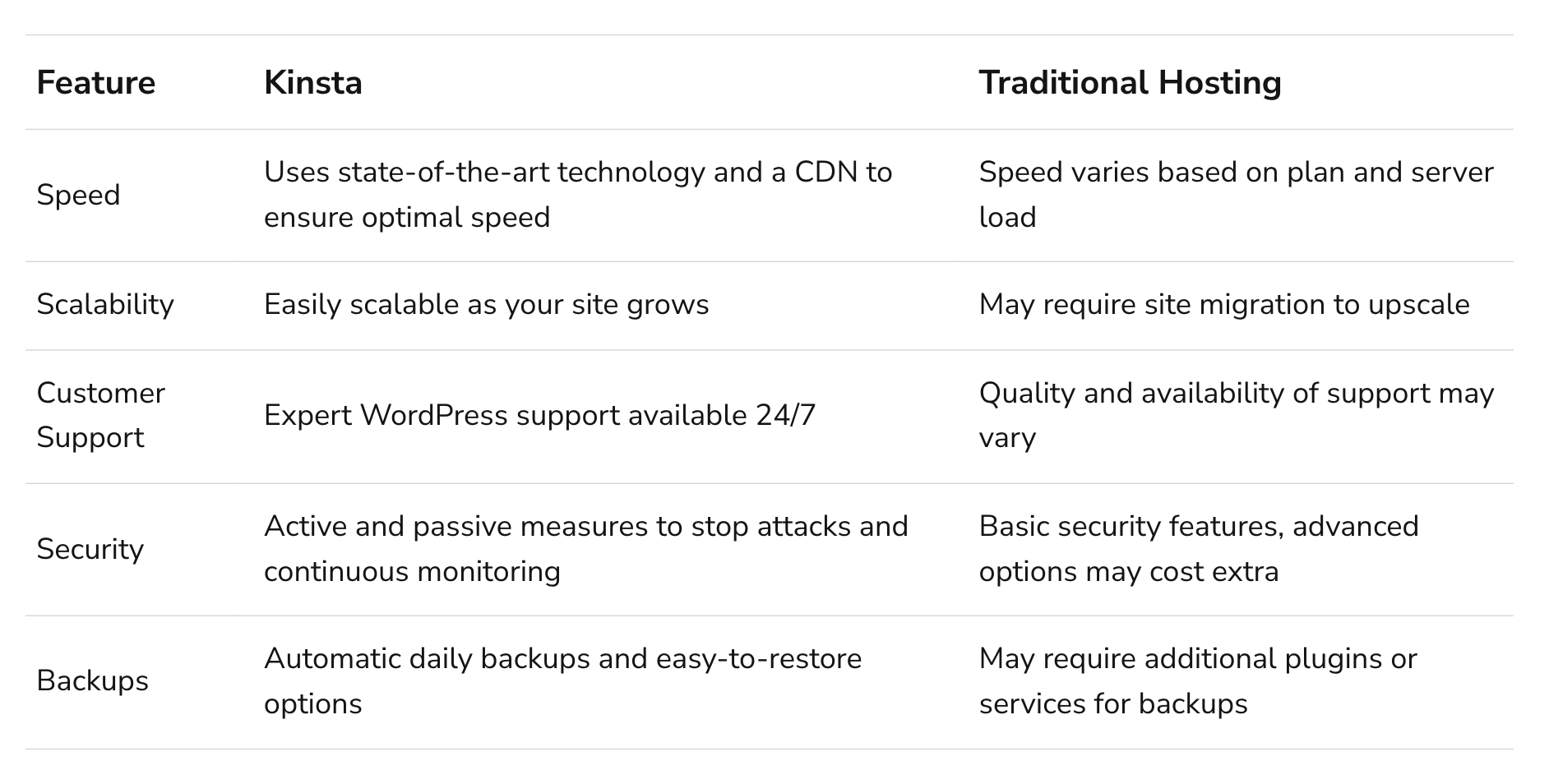
Step One: Signing Up
Your journey with Kinsta starts at the sign-up page. You can choose from various plans, each designed to cater to a unique set of needs. The plans are designed to scale with your business, starting from Starter to Enterprise.
Step Two: Setting up your Site
Once you've signed up and logged in, you will be greeted by your MyKinsta dashboard - the command center for your Kinsta operations.
To set up a new site, navigate to the Sites option in the sidebar. Here you can manage existing sites or add a new site. For our purposes, click on Add Site. This brings up a form that requires details such as the site name, location, and type of site. Fill these in and click Add. Voila, you have successfully added a site to your Kinsta account.
Step Three: Installing WordPress
After your site is set up, the next step is installing WordPress. Navigate to Sites -> Your Site -> Info. Here you will find your temporary URL, which you can use to access your newly created website. To install WordPress, navigate to Sites -> Your Site -> Tools. Here you will find the option to Install WordPress. Fill in the form with the required details and click Install.
Step Four: Pointing Your Domain to Kinsta
To have your domain name point to your new Kinsta site, you need to update your DNS settings. You can do this by changing the A record of your domain to point to the IP address of your Kinsta site. This information can be found in the Info tab of your site on MyKinsta.
Once these changes are made, your website will start resolving from Kinsta servers.
Step Five: Installing SSL
Security is a top priority in today's digital landscape, and having an SSL certificate is crucial for protecting your website and improving your SEO rankings. Kinsta makes it super easy to install SSL. Simply navigate to Sites -> Your Site -> Tools -> Enable HTTPS. You can either use a free SSL provided by Let’s Encrypt or provide your own certificate.
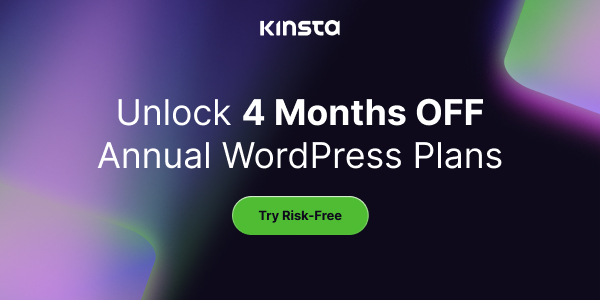

The Dashboard: Command Center of Your Kinsta Universe
Now that you've set up your site, let's dig deeper into the MyKinsta dashboard. At first glance, it might seem like a daunting plethora of options. But fear not, I'm here to guide you through this maze.
Sites
Here is where you'll manage all your websites. You can add a new site, clone an existing one, or even migrate from a different host.
Kinsta CDN
Kinsta's content delivery network is instrumental in ensuring that your website loads fast, irrespective of where your users are located. Enabling it is a breeze – navigate to Sites -> Your Site -> Kinsta CDN and hit Enable Kinsta CDN.
Backups
In the world of digital business, backups are your safety net. Kinsta automatically creates daily backups of your site. You can also create manual backups before making any major changes to your site. You can manage these in the Backups tab under your site.
Analytics
Knowledge is power, and Kinsta's analytics provide you with a wealth of knowledge about your website. From bandwidth and visitor stats to performance analysis and cache HIT ratios, Kinsta's in-depth analytics will help you keep a close eye on your site's performance.
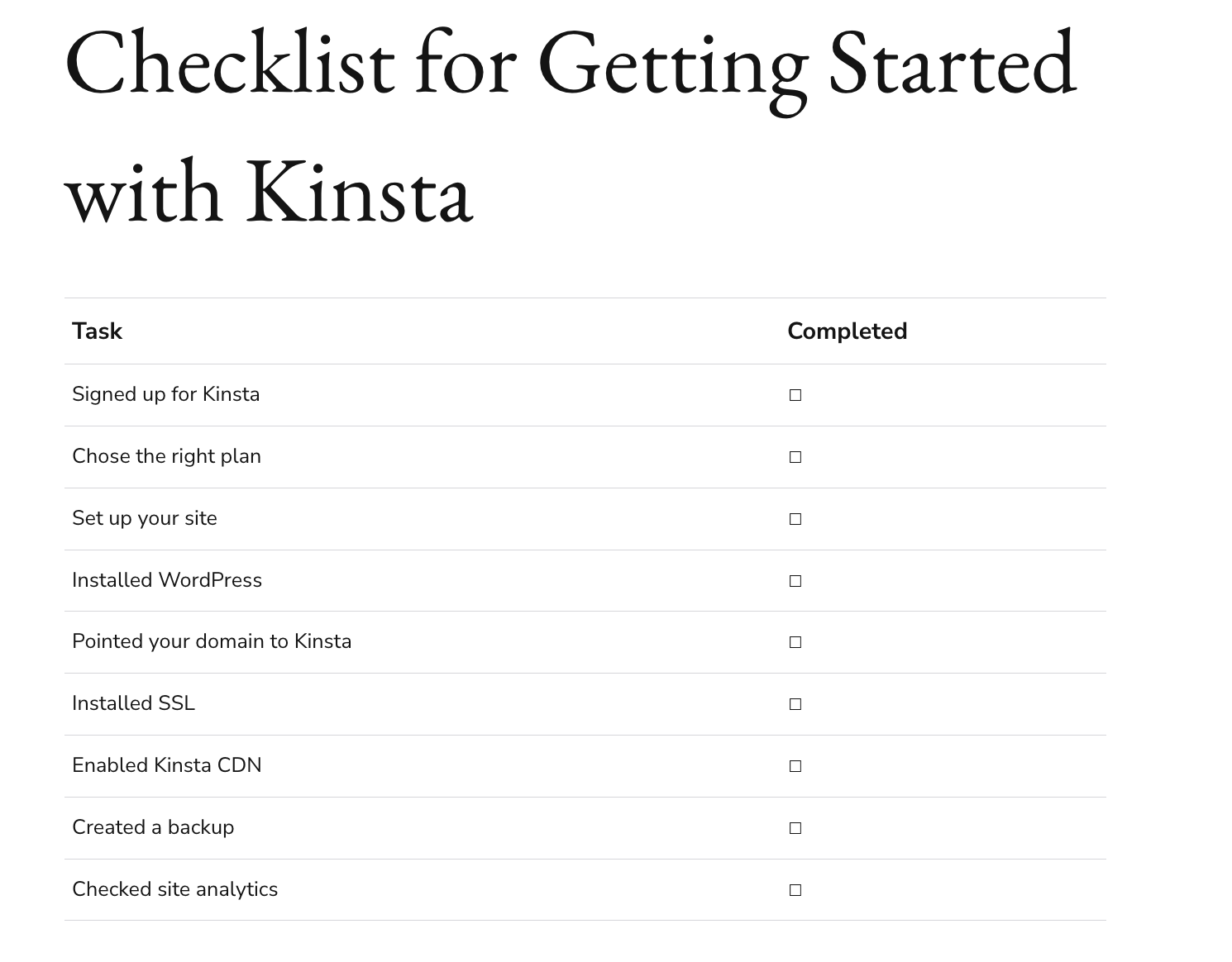
Moving Forward
Kinsta provides a range of tools that make managing your website a breeze. From the initial set-up to everyday management, Kinsta's intuitive interface and detailed guides ensure you always have a smooth sailing.
The flexibility Kinsta offers when it comes to scaling your plans means you can start small and expand your operations with ease. In a world where businesses need to be agile, Kinsta ensures that your website operations never hold you back.
But remember, like any powerful tool, Kinsta requires a bit of understanding to use effectively. This guide should provide you with a solid foundation, but don't stop here. Dive into Kinsta's extensive knowledge base, experiment with the various features, and customize your Kinsta experience to suit your unique needs.
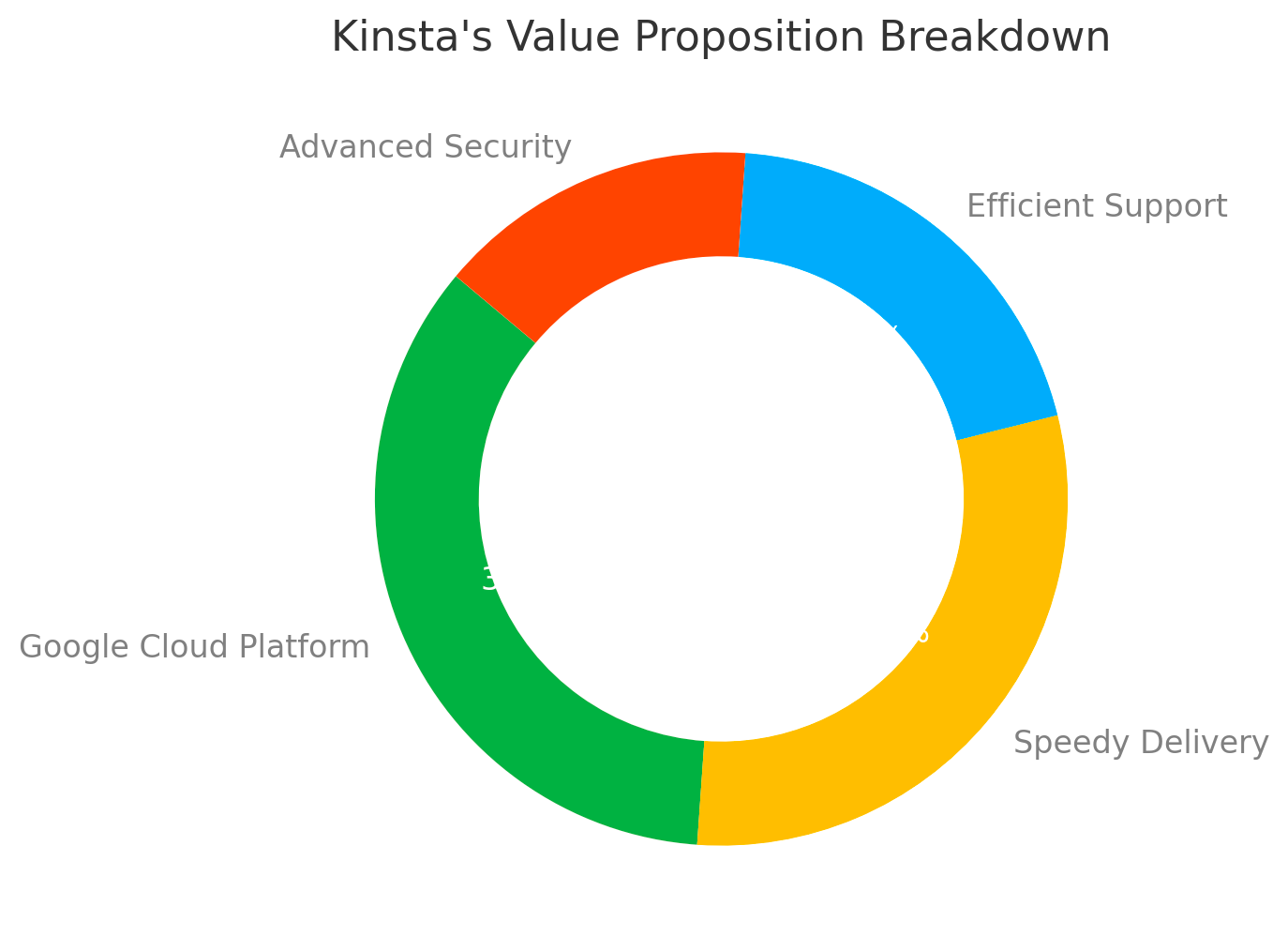
In-depth: Kinsta’s Noteworthy Features
To cap off this comprehensive guide, let’s explore some of Kinsta’s more advanced, yet invaluable features.
Staging Environment
Testing changes on a live website is like walking a tightrope without a safety net. Kinsta provides a staging environment where you can freely test changes and only push them live when you're sure they work correctly. Access it through Sites -> Your Site -> Change Environment.
Performance Monitoring
Kinsta's in-depth performance monitoring is like having a team of investigators keeping a constant watch on your website. Navigate to Sites -> Your Site -> Performance Monitoring to gain insights into your site's performance and any potential bottlenecks.
PHP Version Control
Kinsta allows you to change the PHP version with a few clicks. Just head to Sites -> Your Site -> Tools -> PHP Engine. From here, you can select the version that suits your website best.
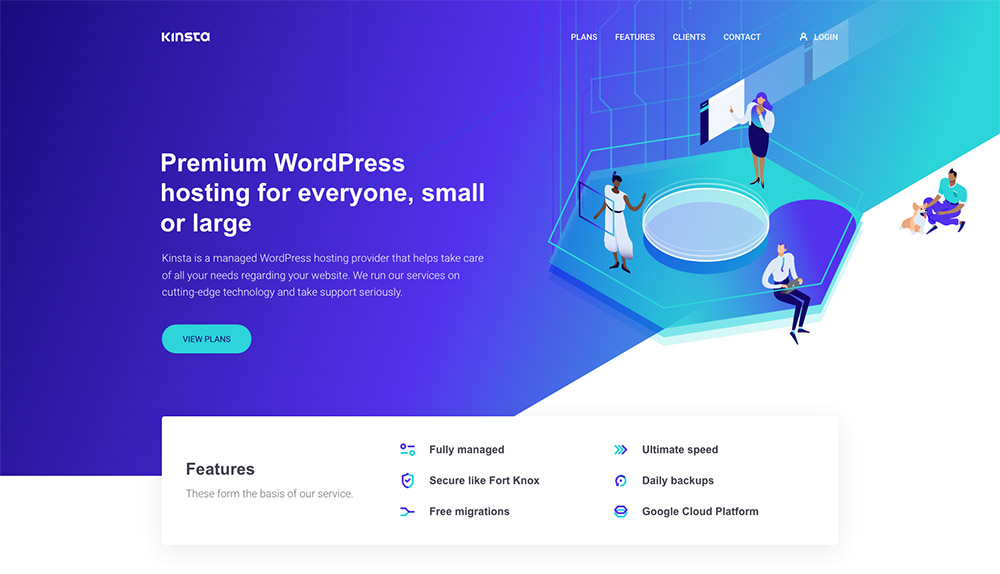
Turbocharging Your Website with Kinsta
In the digital age, your website's performance is as important as the products or services you offer. A slow website can deter potential customers, harm your search rankings, and tarnish your brand's image.
But with Kinsta, you have the tools and the support needed to ensure your website is fast, secure, and always up. From their state-of-the-art technology stack to their expert support team, every part of the Kinsta experience is designed to help you succeed.
The Last Word
You now have a broad understanding of getting started with Kinsta and how to leverage its features to ensure your website's smooth operation. While there's a lot more that Kinsta offers, this guide should serve as a launchpad for your Kinsta journey.
Remember, the key to mastering Kinsta, like any other tool, is exploration and experience. So dive in, experiment with the various features, and mold Kinsta to suit your unique needs.
In the journey of digital growth, Kinsta serves as a robust vehicle that can safely transport your website to the shores of success. Whether you're a fledgling startup, a growing business, or an established enterprise, Kinsta's powerful hosting platform can be a game-changer.
So, don your explorer's hat, dive into the ocean of Kinsta's features, and discover how it can turbocharge your website's performance. It's time to step up your website hosting game. Welcome to the world of Kinsta!
Congratulations on reaching the end of this comprehensive guide! The knowledge you've gained today will surely empower you to make the most of what Kinsta has to offer. As you embark on this exciting journey, remember that every great website begins with reliable and robust hosting. Happy Kinsta-ing!
FAQ
1. What sets Kinsta apart from other hosting services?
Kinsta stands apart from many hosting services in several ways:
- Performance: Kinsta uses the Google Cloud Platform, offering a high-speed and high-performance hosting environment.
- Security: With active and passive security protocols, continuous uptime monitoring, and a hack fix guarantee, Kinsta takes site security seriously.
- Customer Support: Kinsta offers expert WordPress support, available 24/7.
- Ease of Use: With a custom-built user dashboard, managing your WordPress sites has never been easier.
- Scalability: As your business grows, Kinsta can easily accommodate an increase in site traffic and data.
2. Is Kinsta suitable for beginners?
Absolutely! Kinsta's user-friendly dashboard and excellent customer support make it a great option for beginners. Whether you're launching your first site or moving an existing one, Kinsta provides easy-to-use tools and step-by-step guides to help you.
3. How does Kinsta's pricing compare to other hosting services?
While Kinsta may be more expensive than some basic shared hosting services, the quality of the service you get justifies the cost. Kinsta offers different tiers of service, starting at $30/month. Given the advanced technology stack, security features, and superior customer service, many users find Kinsta's pricing quite reasonable.
4. Can I host non-WordPress websites on Kinsta?
Kinsta is a WordPress-focused hosting provider and currently only supports WordPress websites. This specialization enables Kinsta to offer a finely-tuned hosting environment for WordPress, delivering speed, security, and stability.
5. How does the migration process work with Kinsta?
Kinsta offers free website migrations for all of their plans. After signing up, you can request a migration from the dashboard. A Kinsta migration expert will then handle the entire process, ensuring your website is up and running smoothly on Kinsta.
6. What is the purpose of Kinsta's staging environments?
Kinsta's staging environment allows you to create a duplicate of your live website where you can test changes without affecting the live site. This can be immensely useful when making significant changes or updates, helping to avoid any potential disruptions or downtime.
7. How does Kinsta handle backups?
Kinsta automatically backs up your site every 24 hours. You can also create manual backup points at any time. If something goes wrong, you can restore your site to any backup point with a single click.
8. Does Kinsta provide email hosting?
Kinsta doesn't offer email hosting. However, they recommend using a dedicated email service provider, like G Suite or Office 365, to ensure the best delivery rates and security for your emails.
9. What is Kinsta CDN and why should I use it?
Kinsta CDN is a content delivery network service included free of charge in all Kinsta plans. A CDN helps speed up your website's load times by storing your site's static content on servers located around the world. When a user visits your site, the content is delivered from the nearest server, reducing the time it takes to load your site.
10. Does Kinsta offer a money-back guarantee?
Yes, Kinsta offers a 30-day money-back guarantee. If you're not completely satisfied with their services, you can cancel within the first 30 days and receive a full refund.