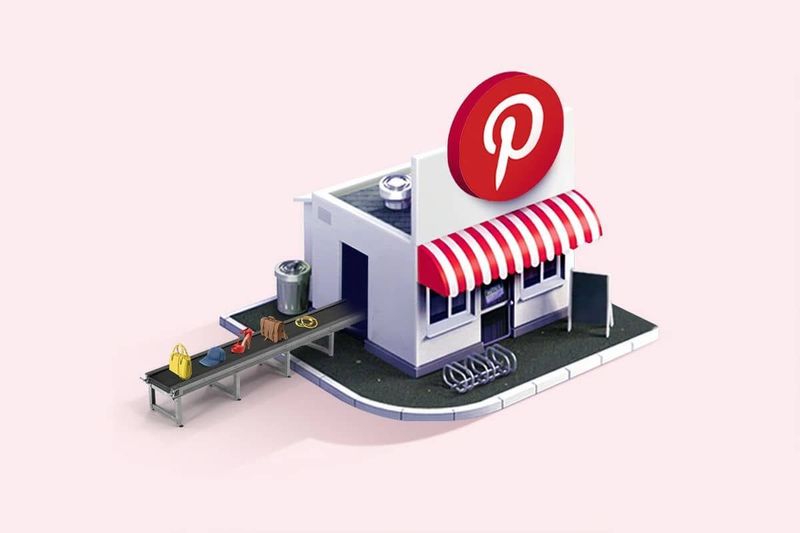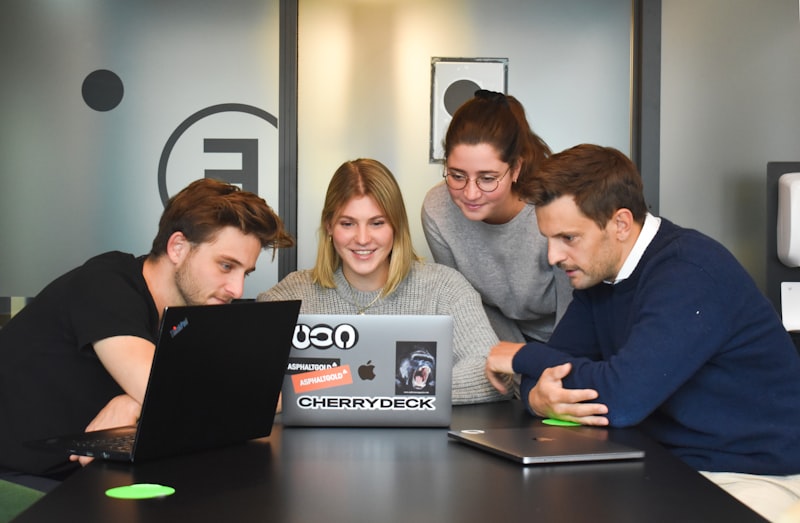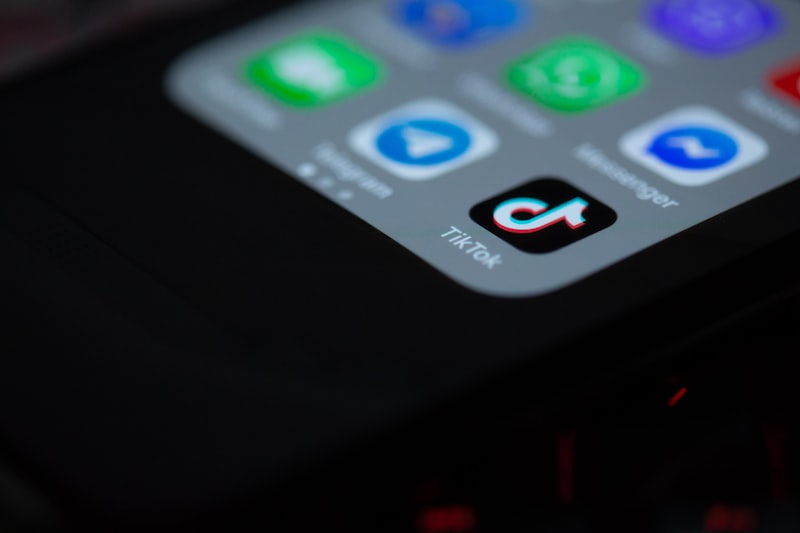The once exclusive, invite-only Pinterest network is now available to users around the globe.
If you are familiar with mood boards, then Pinterest won’t be too difficult to get your head around.
It’s essentially a digital pin board, a place where you can collate and categorize anything visually appealing that you come across online.
Here’s our guide to becoming a pro pinner...
Sign up
When you join Pinterest, you’ll have the option to link either your Facebook or Twitter account with your Pinterest account. Why should you consider connecting? It’ll make it easier for you to find your friends, family members, and favorite brands to follow on Pinterest.
When you create your account, think about the other social accounts you have. Try to stick with a consistent username if you already have a Twitter or Facebook account. That will make it easier for anyone who follows you to find you via searching on Pinterest. It also helps to use the same profile photo, that way people know it’s you!
Pinterest will ask you to select some of your interests so it can tailor your home feed, however, the more you pin, this will develop and change over time.
To connect your new Pinterest account to your Social Media Control Panel, simply click ‘Add More Accounts’ on the home screen and select ‘Pinterest’ - it’s as easy as that.
Creating Boards
To create a new board on your account, click ‘Create a Board’ on your main Pinterest page.
Give your board a descriptive name so your followers know what types of pins they’ll find on it.
The category options are set by Pinterest, so select whichever is closest or choose “other” for those wildcard boards.
The final option before you create your board is to add a ‘Collaborator’ to it.
This means that they will have the ability to add pins to this board as well. They won’t however, be able to edit the title or the category of the board - this is ideal if you want multiple people to be in charge of your account.
Created a new board? Remember to connect it to your Social Media Control Panel so you can easily schedule your Pinterest content in advance.
Creating Secret Boards
Once you’ve created a board, don’t feel the need to go on a pinning frenzy to fill it immediately.
Creating a Secret Board is a very useful feature that allows you to hide your board from public viewing if it is incomplete.
Incomplete boards are unappealing and won’t encourage users to follow you, so take the time to fill them with visually inspiring your content tailored to your audience. At the bottom of your main Pinterest page, you’ll see the option ‘Create a Secret Board’, this will stay secret until you edit the settings on that specific board.
Once your board is ready to go, make sure you select a cover image on your board settings to attract those all-important followers.
Re-pin From Your Feed
Found a pin you like? Simply hover over the image and three buttons will appear, pin, send, and like.
To pin the image, simply click ‘pin’ and you can choose which board you’d like to save it to. Clicking ‘send’ will allow you to share the image with a contact on Pinterest or share it on Facebook or Twitter.
The more you interact on Pinterest, follow users, and specific boards, your feed will be increasingly tailored to your interests - so get pinning!
Like and Comment
Let’s say you like someone’s pin, but not enough to add it to one of your own boards.
That’s where the like button comes in handy. The original pinner will be able to see that you’ve liked it, but it won’t be added to the feed of pins that your followers see. (If you do want to see the pins you’ve liked, you can do so via the link on your profile page.)
You can also add comments to your pins or your friends’ pins by clicking on the comment button.
Remember to keep opinions civil and criticisms constructive!
Uploading Pins
To add your own custom Pins to your Pinterest account. Firstly login to your Social Media Control Panel, then on the Scheduler tab create a new message.
Select the Pinterest Board you would like to publish to, then via your visual composer, you can create your custom image.
Make sure you add a URL in your pin for maximum exposure and to encourage traffic back to your website/ blog (wherever you are linking to). Then the last step is to select a date/time to post your pin and Hey Presto! You’ve got professional-looking Pinterest content in your scheduler ready to preview.
Pinterest is a visual platform, so when you’re scheduling your post, focus on a quality image rather than a lengthy text update.
The Benefits For Your Business
Benefit No.1
Pinterest provides the opportunity for businesses to demonstrate expertise and credibility in any given area. Do you run an interior design company? Use it to showcase your best projects and design ideas to promote your creativity.
Pinterest will not only provide you with more backlinks to your website, a crucial SEO ranking signal, but it will also increase your visibility. Being active on Pinterest gives your customers another way to find you.
The lifespan of content on Twitter and Facebook is becoming increasingly short, you only have a small window of time to get your tweet/post seen before it disappears into the abyss. The beauty of Pinterest is that if you’re posting quality content, its lifespan should increase over time.
It’s not just for your customers, you can gather your own ideas and inspiration for your business. Whether it’s a new product idea you need, a new skill you’d like to learn, or you’re looking for free marketing resources, this visual search engine really has it all.
Keep an eye on your competition. Find out what is working well for your competition on Pinterest, identify which pins have the highest reach to learn what is attracting your customer.
Benefit No.2
Low on content for Facebook/Twitter? Check out your Pinterest feed for ideas.
Many posts link to articles and blog posts - if you find it useful, chances are your followers will too.
Run an e-commerce store? Pinterest acts as a separate online catalog for your store outside of your own site - so utilize it as best you can! It’s great for experimenting - If you want to see the reaction to a new design, product or idea, this is a great platform for measuring interaction and engagement.
If you’ve got quality images then this is the place to share them. Pinterest is ‘image-centric’ meaning that the post is focused on the image much more than the text. So if you suffer from writer’s block, this platform is perfect for you.
We hope this has been helpful for you, Pinterest is quickly becoming a must-have for any business looking to grow their online presence, so why not give it a go!